Zoomable Batch
Create multiple zoomable files quickly and easily.

Photo by Fabien BELLANGER on Unsplash
March 2024:
Added Comparison Viewer (Windows only).
December 2021:
Added macOS support to the Desktop Tool. See Video below for details.
- Batch processing support, create multiple zoomable files at once.
- Fast processing time (50% faster than using Zoomify export in Photoshop*).
- Creates single or multi page viewer automatically.
- Advanced users can customize the viewer via template in Custom Mode.
- Supported image format: JPG, PNG (with or without transparency), TIF, ZIF (Zoomify Image Format)
*tested on Intel Core i7-4790 Processor @ 3.60GHZ, 16.0 GB RAM, Windows 10 64-bit.
Demos
Multipage Viewer
Photos by Fabien BELLANGER, Flavien Beauvais, Lloyd Blunk and Peter Luo on Unsplash
Comparison Viewer (Windows Only)
Satellites images of different periods (1984, 1993, 2004, 2014) of Athabasca Oil Sands by NASA
Viewer displaying PNG image
Infographic vector created by freepik
Viewer with Scalebar (via Custom Mode)
Photo by Brandon Nelson on Unsplash
Instructions (Default Mode)
for Windows
- After purchasing our tool, download and open the zip file.
- Copy the folder to your desktop.
- Open the folder
- place your images into the
inputfolder - double click
create_zoomable_filesto create the tiles - double click
create_viewerto create the viewer(s) - once completed, the zoomable files and viewer file(s) are in the
outputfolder
Note: For the comparison viewer, make sure you download the correct zip file zoomable_batch_comparison_viewer.zip.
for macOS
Note: At this moment, you can not create a comparsion viewer for the macOS version.
Instructions (Custom Mode)
for Windows
- After purchasing our tool, download and open the zip file (labelled as
zoomable_batch_custom.zip). - Copy the folder to your desktop.
- Open the folder
- Place your images into the
inputfolder - Double click
start_default_templateto create the tiles and viewer OR double clickstart_nist_templateto create the tiles and viewer with the NIST Scalebar plugin. - Once completed, the zoomable files and viewer file(s) are in the
outputfolder
Notes about Custom Mode in Windows
- The
templatesfolder contains two templates, one with the NIST Scalebar plugin (nist), and one without (default). If you want to create a new custom template, make a copy of thedefaultfolder and rename the folder accordingly - The script
start_*_templateis customizable, the parameters are documented within the file. For consistency, make a copy of the script and rename it accordingly when creating a new template.
for macOS
Requirements
To view multipage viewer locally (e.g. on your desktop), make sure you have Web Server for Chrome extension installed on your Chrome browser or desktop application Simple Web Server installed.
Ready to bring your zoomable images online?
Learn more in how to bring your zoomable images online.
Do you need to annotate your image?
Check out our Annotations Editor.
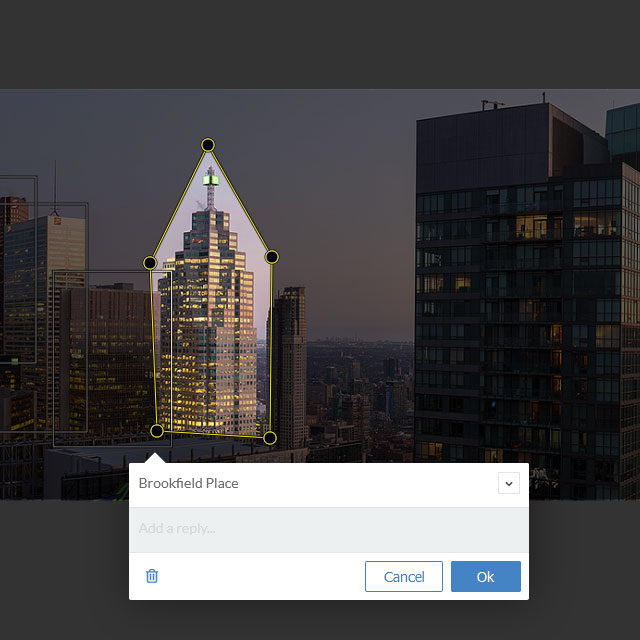
Frequently Asked Questions
- Does it work on macOS?
Yes, from the latest version (Monterey) all the way back to High Sierra (version 10.13.6). It also works with Intel processors and Apple silicon (M1). The batch tool has been signed and notarized. To see it in action, check out our demo video.
There's one catch: you can not create a comparsion viewer for the macOS version.
- I already have Photoshop with Zoomify export, should I use this?
You will find this tool beneficial if you need to:- Create multiple zoomable images. It's a multi-step process in Photoshop. Our tool does it in one click and you can take a break from all the clicking.
- Speed up creation time. Depending on your hardware, you will get at least 50% improvement with our tool.
Create zoomable images in PNG. Only JPG is available in Photoshop's Zoomify Export.