Create zoomable image from desktop
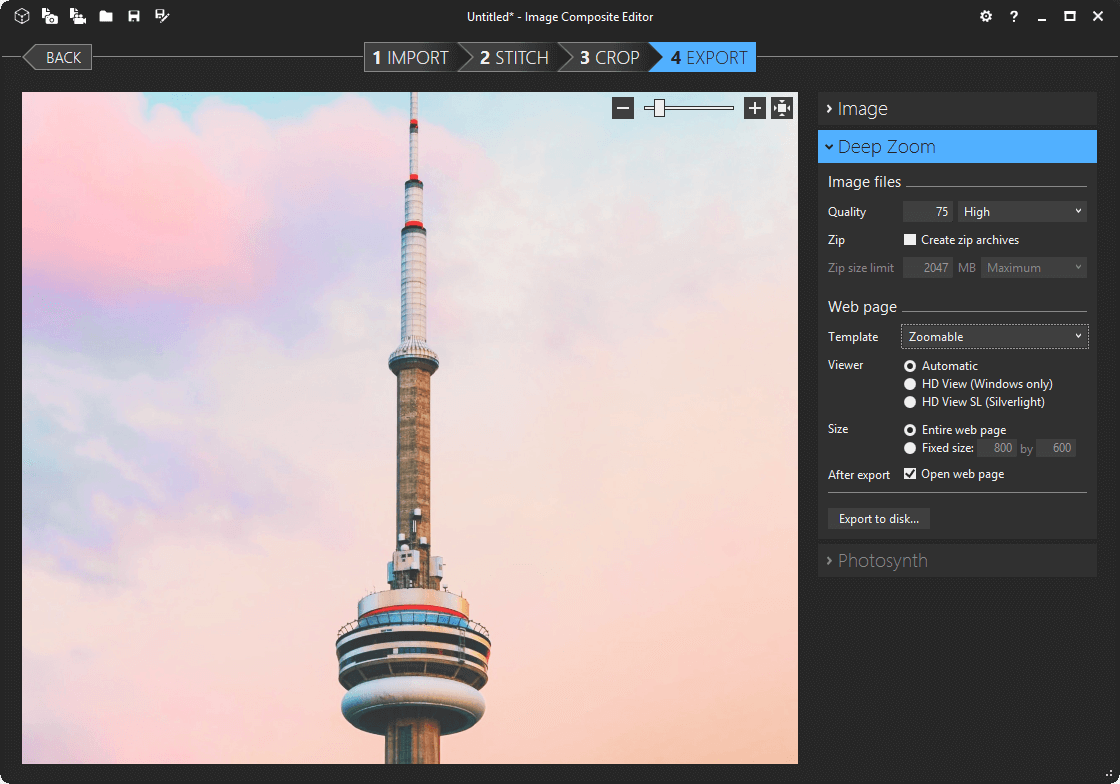
Photo by Tim Gouw on Unsplash
Microsoft Image Composite Editor (ICE) is a free image stitcher created by Microsoft Research. With our template, you can display your stitched image through our viewer on your desktop or your website. There's no image size restriction with ICE, suitable for GigaPan photographers or users with gigapixel images.
Instructions
Before you start, make sure you have Image Composite Editor installed. If you haven't done so, you can download it from the Microsoft website (Alternative download site 1, site 2).
- After purchasing our template, download and open the zip file.
- Copy the Zoomable folder to the following folder:
C:\Program Files\Microsoft Research\Image Composite Editor\Templates - Open Image Composite Editor, follow the on-screen instructions. In Step 4 Export (as shown at the top of this page), select Deep Zoom and select Zoomable as the Template.
- Click Export to disk... to create the zoomable files.
- Select the folder for saving the files.
- The result is shown in the browser.
Ready to bring your zoomable images online?
Learn more in how to bring your zoomable images online.
Do you need to annotate your image?
Check out our Annotations Editor.
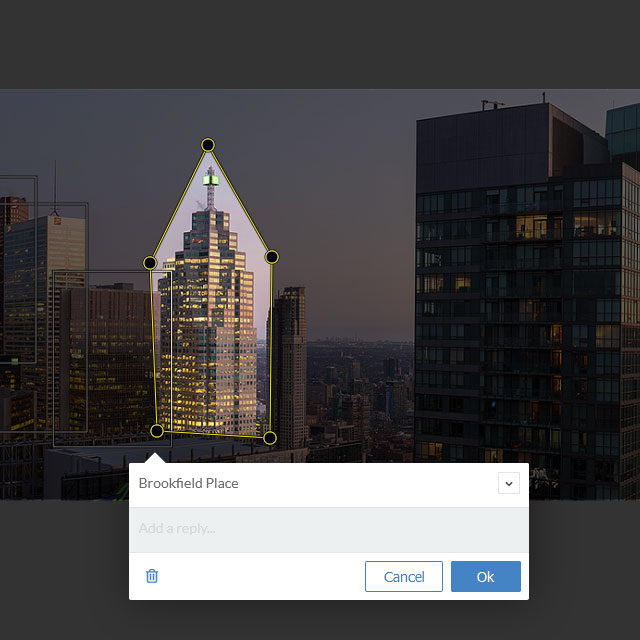
Frequently Asked Questions
- What does Zoomable template do?
Microsoft Image Composite Editor (ICE) creates the zoomable images, and our template creates the viewer for displaying the images. See screenshots below for comparison.
The default installation of ICE comes with a proprietary viewer (HDview, a Silverlight based viewer) which no longer works. Our template uses OpenSeadragon which is a modern, JavaScript based viewer which works on all devices. If you are a developer, the viewer is customisable as the viewer is open-source.Without our template: With our template: 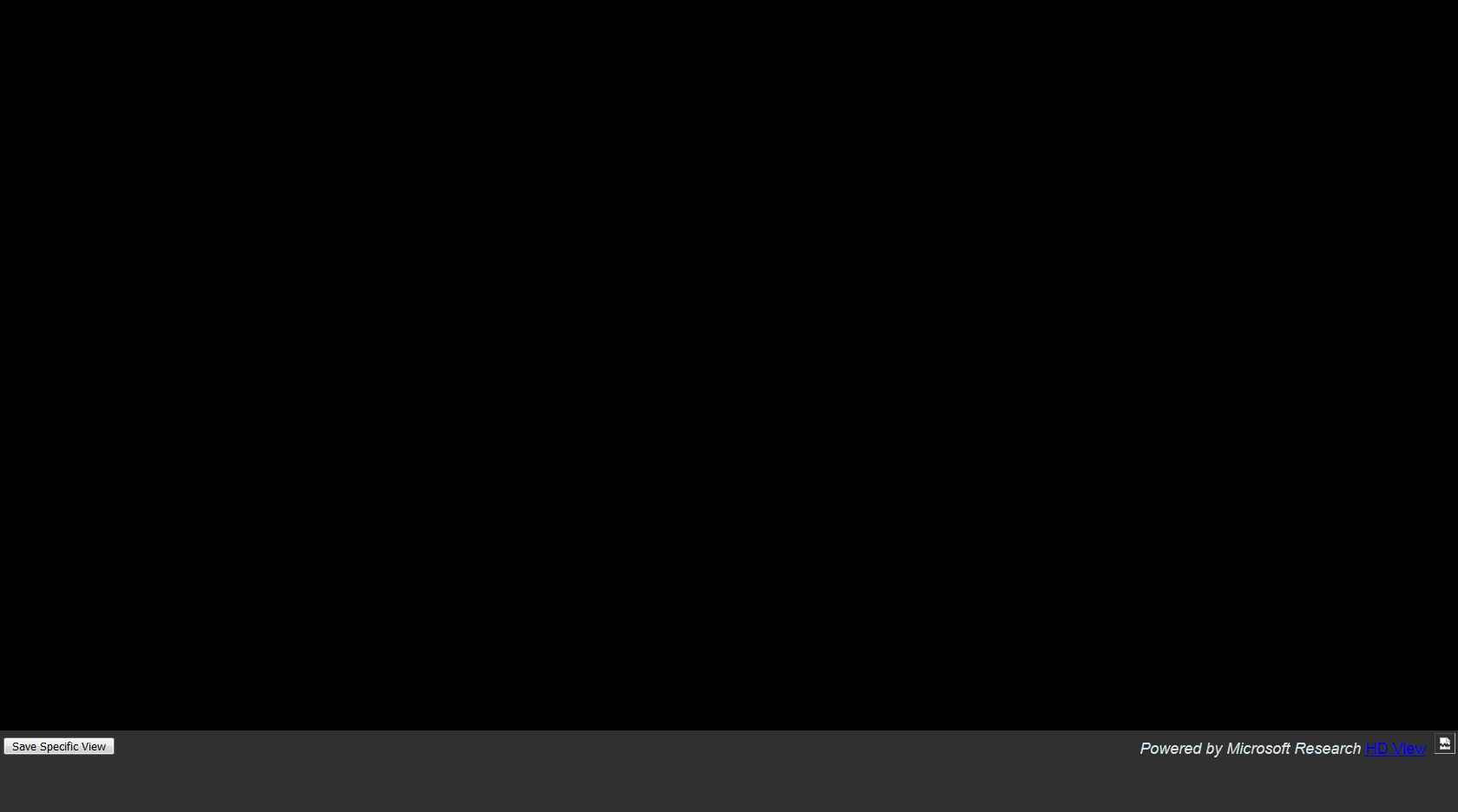

- Can I use Microsoft Image Composite Editor (ICE) with only one image?
Yes, when selecting the files, just drag and drop the same image twice in the ICE interface. ICE will take care the rest for you. Since ICE is a free software, you can try it out before purchasing our template. - Does it work with files with accented characters?
Our testing has found that ICE doesn't handle files with accented characters very well. It's confirmed by Microsoft Research. You should rename the files accordingly beforehand such as replacing accented characters with non-accented ones. - Can I customize the viewer?
Yes, as our template is using OpenSeadragon which is a web-based open source viewer. If you are a developer, please refer to the documentation on their website for details. - The viewer does not display the image after saving in ICE. Why?
Make sure the following settings are set properly in ICE before saving the image (as shown at the top of this page):- Image files > Zip, Create zip archives is not checked
- Web page > Template, Zoomable is selected
- Web page > Viewer, Automatic is selected
- Web page > After export, Open web page is checked